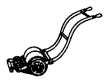Adding Images
You can add a small image to any entry in the Directory. This is a new feature that was not possible with the old version of the booklet.
Images can be added when you create or edit a Directory entry.
In the section of the editing page below the Body box, look for the Picture section.
Click on the Choose File button.
Browse your own computer for any JPEG, GIF or PNG format image to upload. Ideally you should select JPEG (or JPG) images. When you have found the image you want to upload click on the Open or Select buttons on the file browsing panel (specific terms will vary depending on your browser).
Click on the Upload button next to the Choose File button. The image will be uploaded to a special directory on the website. You do not need to choose a location.
The system is set up to limit the size of the image file to 800 x 600 pixels. If the image you have chosen is too large the system will tell you and/or will automatically reduce it to a suitable size. You do not need to change any settings.
After the upload is complete the image will appear in the editing window.
You must click on the Save button at the bottom of the screen to ensure the image is saved with the page or entry.
You do not need to add an image to an entry. Any images that are uploaded will be visible to web visitors and will also print out with the paper version of the book.