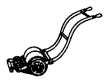Adding Links
The system is set up to make it very easy to add links to other entries in the Directory.
When creating a new entry or editing an existing page highlight the text to link to another page or entry.
Click on the Link Button at the top of the text area. This is identified by the icon with the chain (usually on the right of the second row of icons).
A pop-up box will appear.
Select Internal Path in the Link Type box if it is not already visible.
In the Link box simply start typing the name of the entry or page of the directory to which you want to link. After a second or two a list of possible pages will appear. This list is a filter of the titles of all pages currently in the Directory. The list only shows 10 possible entries. If the one you are looking for does not appear keep typing so that the list selects the one you want. You do not need to type the title from the start because the system will search for words in the whole title. For example, typing Sims will show all pages with Sims in the title even though this word does not appear at the beginning of the title.
When the page or entry you want is visible click on that entry.
Click OK at the bottom of the blue pop-up box.
The link is created automatically and you are returned to the main Body editing page.
Carry on adding or editing text as normal or click on the Save button at the bottom of the editing area.
Note: It is also possible to add links to other pages on the site or to any other page on the web. However, the aim of the Directory is to be a self-contained document. Do not therefore create links to pages outside of the Directory. For this reason this guide does not explain how to do this.