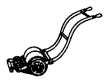Adding New Content
The easiest way to add new content is to use the links in the Editor menu (left hand side of screen).
Pages should only be added to the main section headings:
- Glossary
- Manufacturers
- Mowers & Models
The Directory is organised with three main sections, as outlined above. Individual entries are included as sub pages to these main section headings.
Add a Title for the page. Ideally this should be different from all other entries. Use the same format for titles as existing entries (eg correct use of capitals, short titles etc).
Sometimes you might need to add a page with the same title as another entry. This would occur, for example, if a model had the same name as a mower from another manufacturer. In this case, add the name of the manufacturer (or some other unique identifier) in [square brackets] in the title. This will help readers (and editors) to identify different manufacturers and/or models in the listings. There are already some examples in the Directory. Use these as a guide of how to do it.
Once you have added the title move to the Body section and type in the text for the entry.
You can format the text using any of the buttons immediately above the Body box in the editing area.
Do not add images into the Body area.
When adding your text you can also create links to any other entry in the directory. You do not need to add links if you do not want. Links can be added later by editing the entry.
After you have added the text and set any links, move to the section below the Body window. There is no need to change any settings here except in Publishing Options click on the box next to Publish. A tick should appear.
You can also add an image to the entry if you want. See here for more details.
After you have added all the information don't forget to click on the Save button at the bottom of the screen near to the middle.