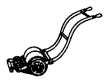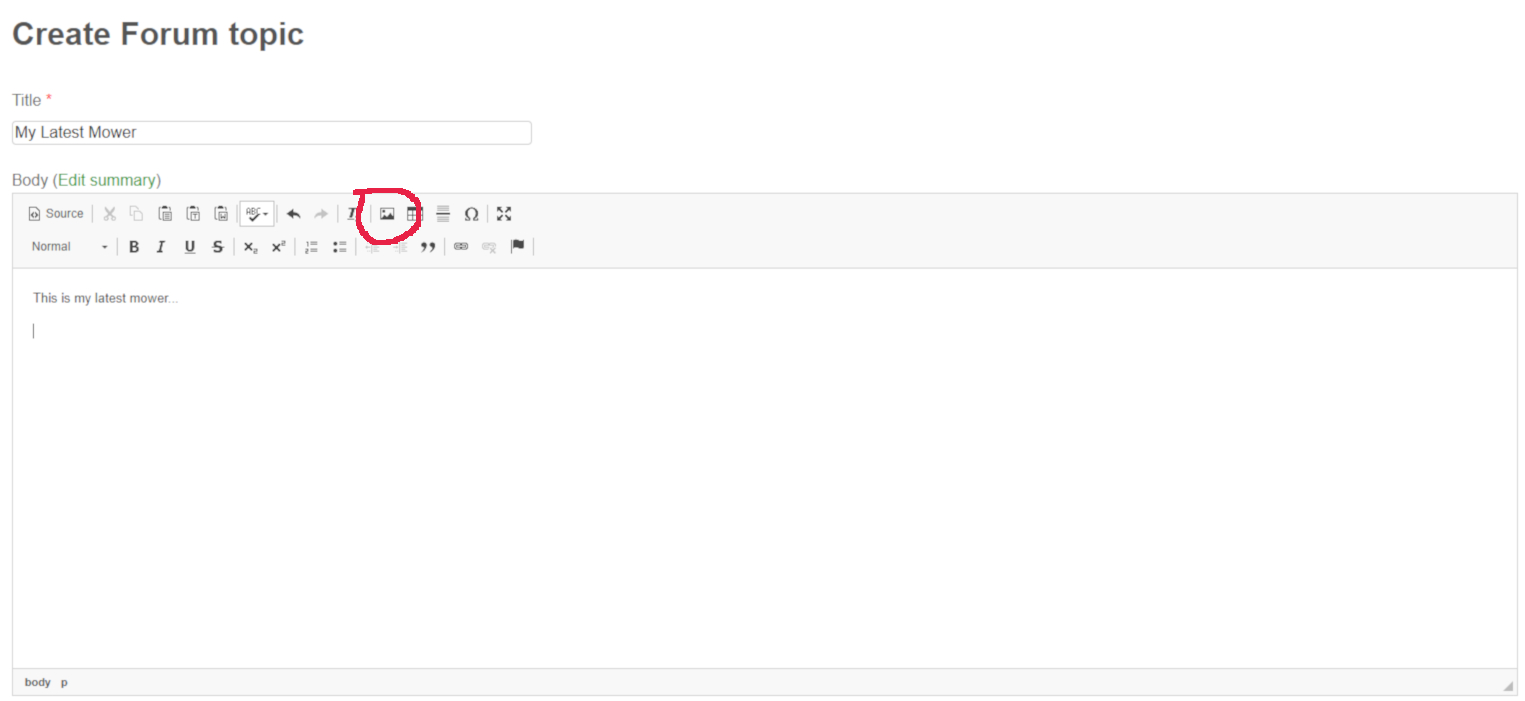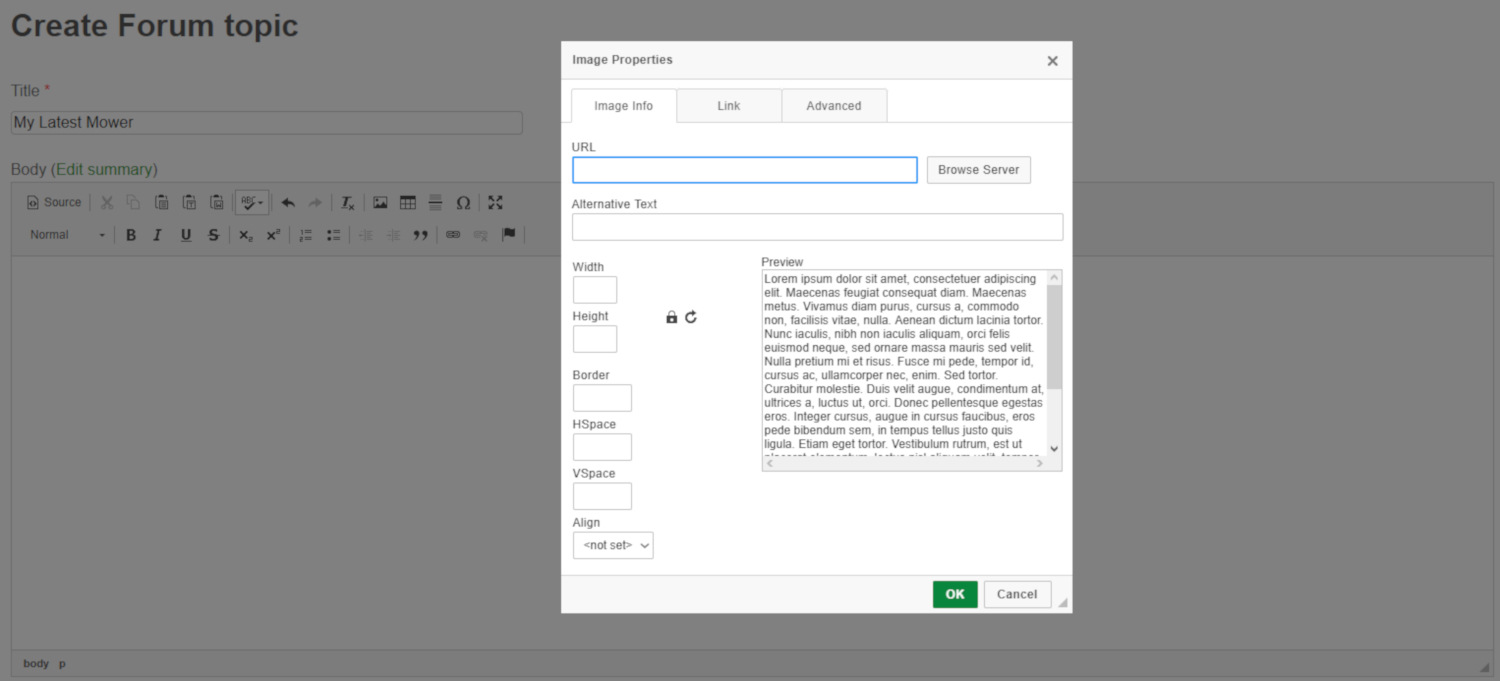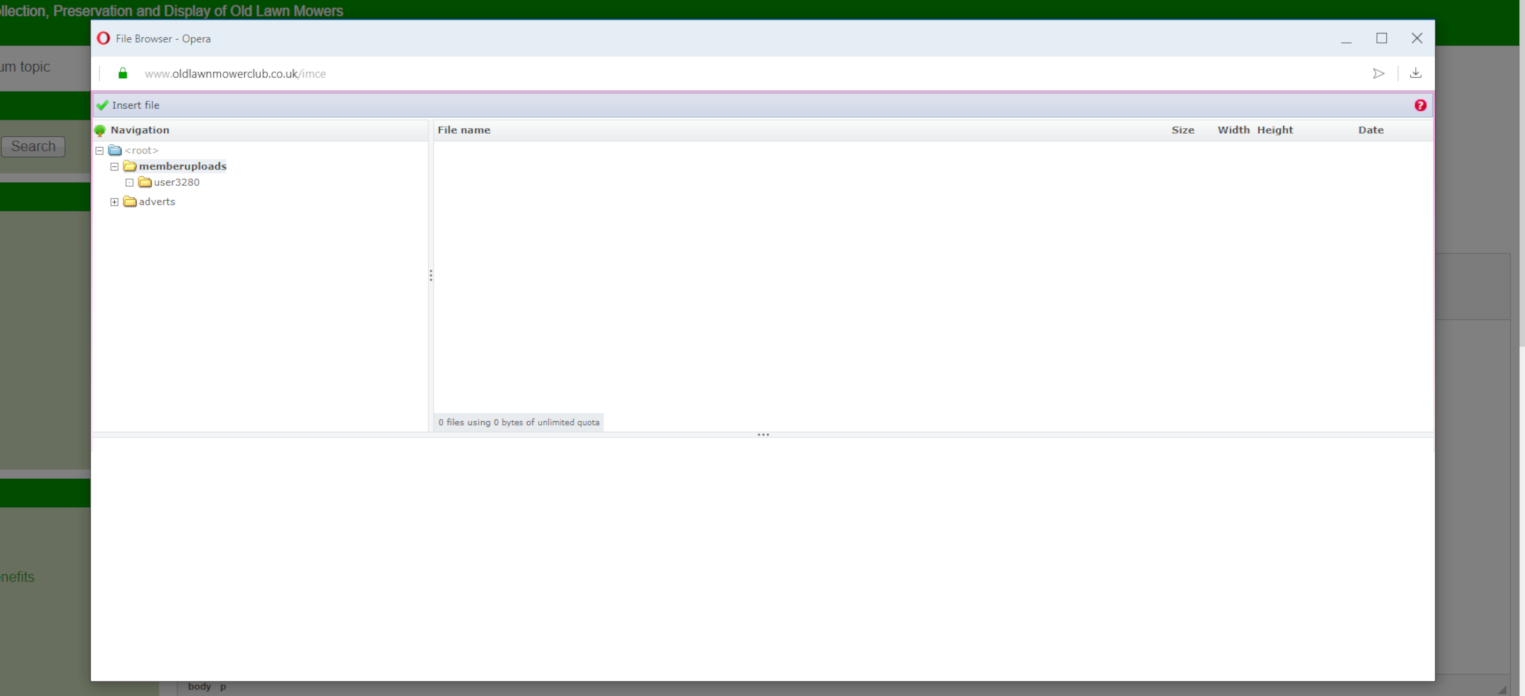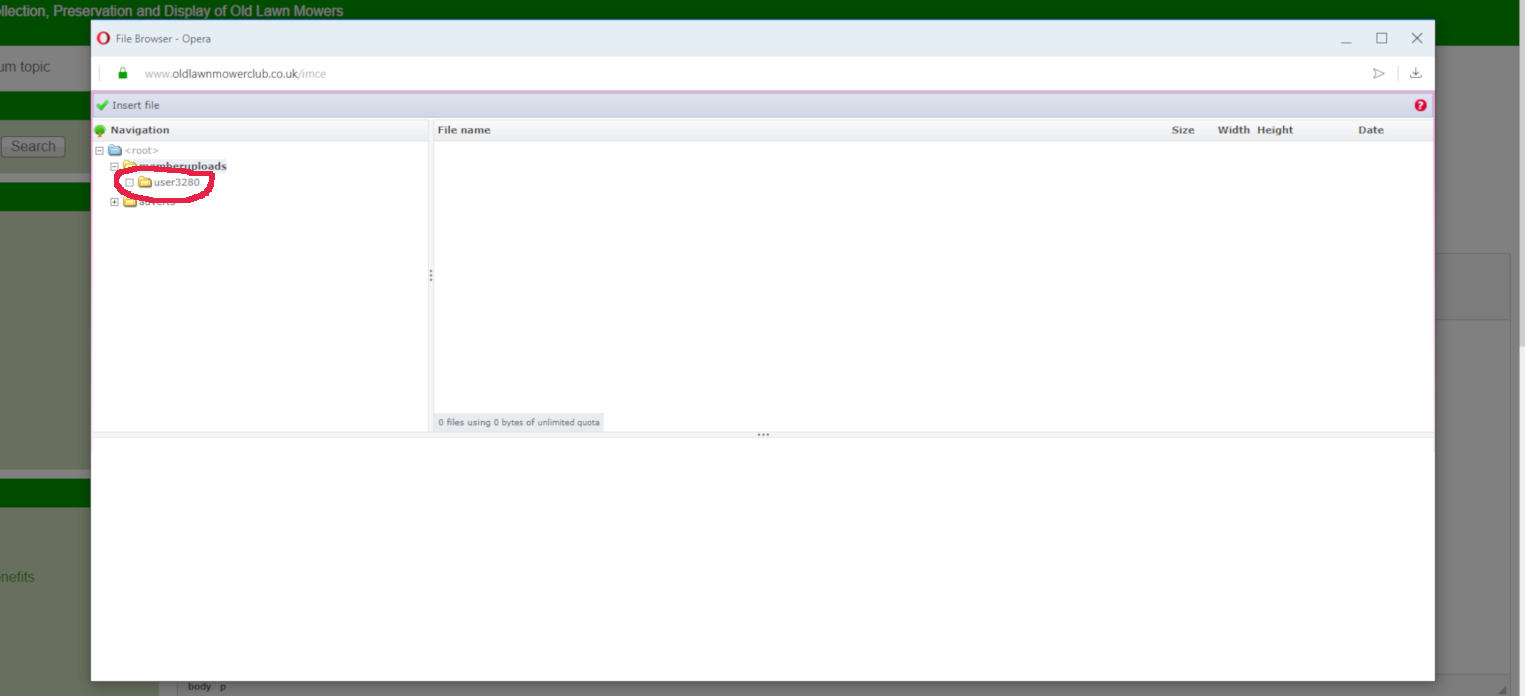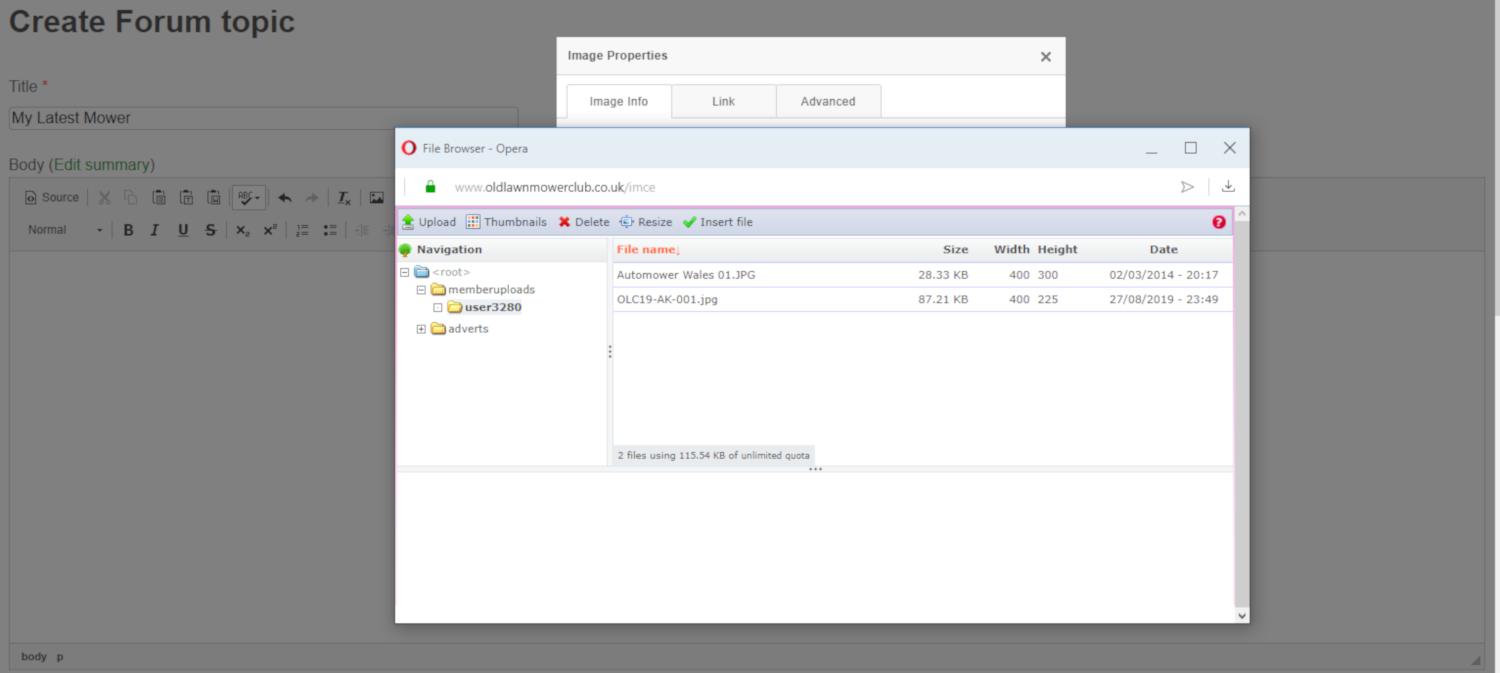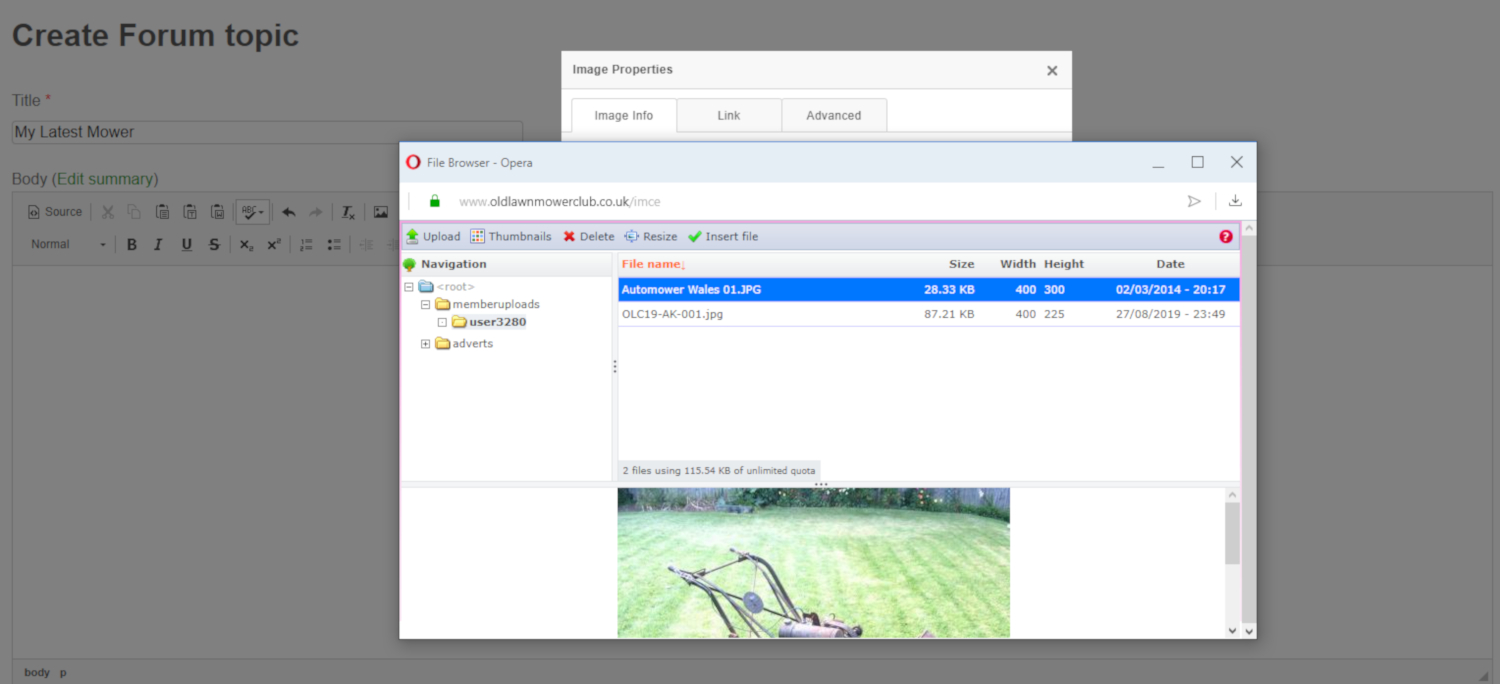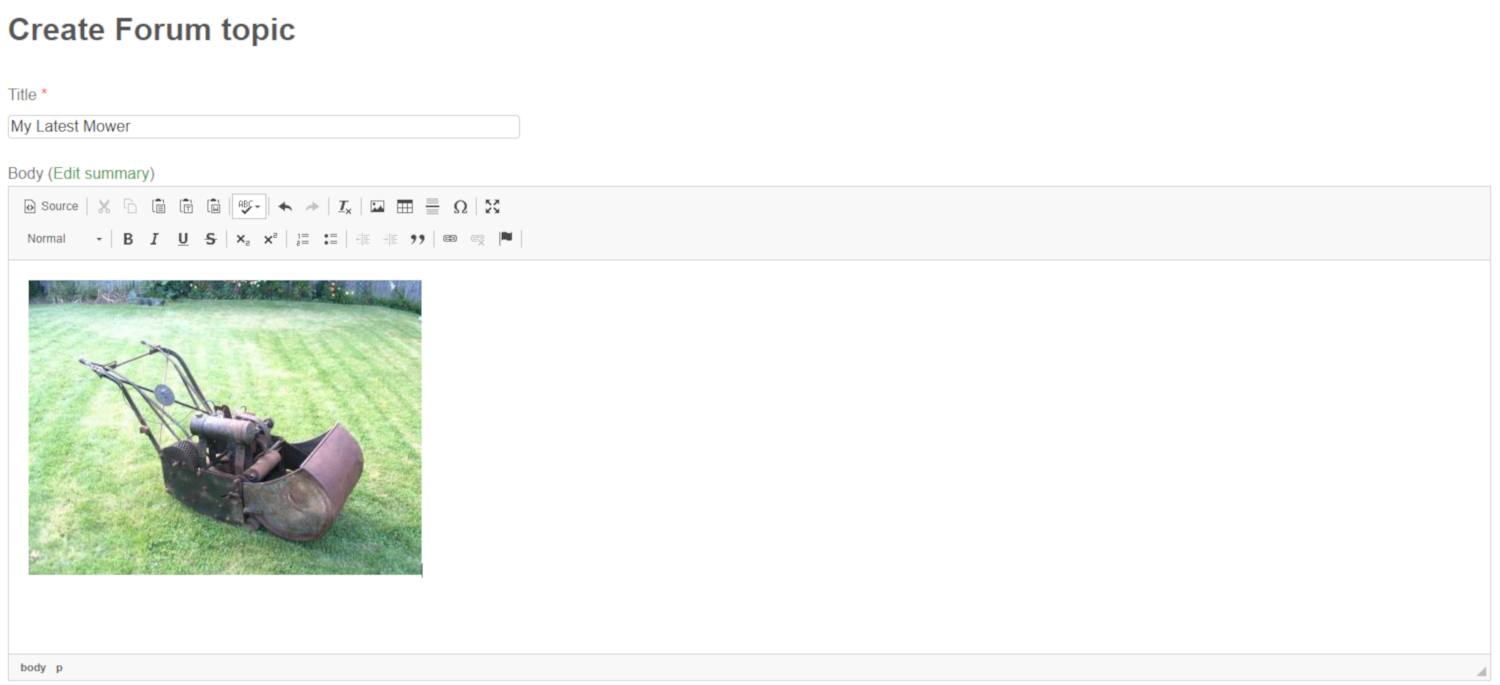Adding Images: Already Uploaded - Browse Server Insert
olcadmin
This tutorial explains how to insert an image that is already uploaded to the Club website.
This might occur when:
-
you have already used the image in another post
-
you uploaded the image but did not insert it into your post at that time
We'll assume you are already in the editing panel to start a new topic or reply to an existing post.
You can enter some text into the panel to start your post (but this is not essential).
Click on the Image icon (it's mountains with the sun or moon above) in the row of icons just above the editing screen - below where it says Body (summary).
The Image Properties dialogue box will appear.
Click on the Browse Server button.
The File Browser dialogue box will open.
Towards the left hand side you will see a small navigation structure showing the memberuploads directory and, underneath, a directory with a name similar to userXXXX where XXXX is a unique number that corresponds to your personal account identity on the website. Click on that directory name.
Assuming you have previously uploaded some files to the website, you will see a list of those to the right hand side of the dialogue box. If you have not uploaded any images yet this area will be empty.
Click on the image you want to use.
A preview of the image will appear at the bottom of the dialogue box.
You can insert the image into your post in three different ways:
-
click on the Insert File button at the top of the dialogue box
-
double click on the name of the image
-
double click on the preview image