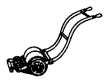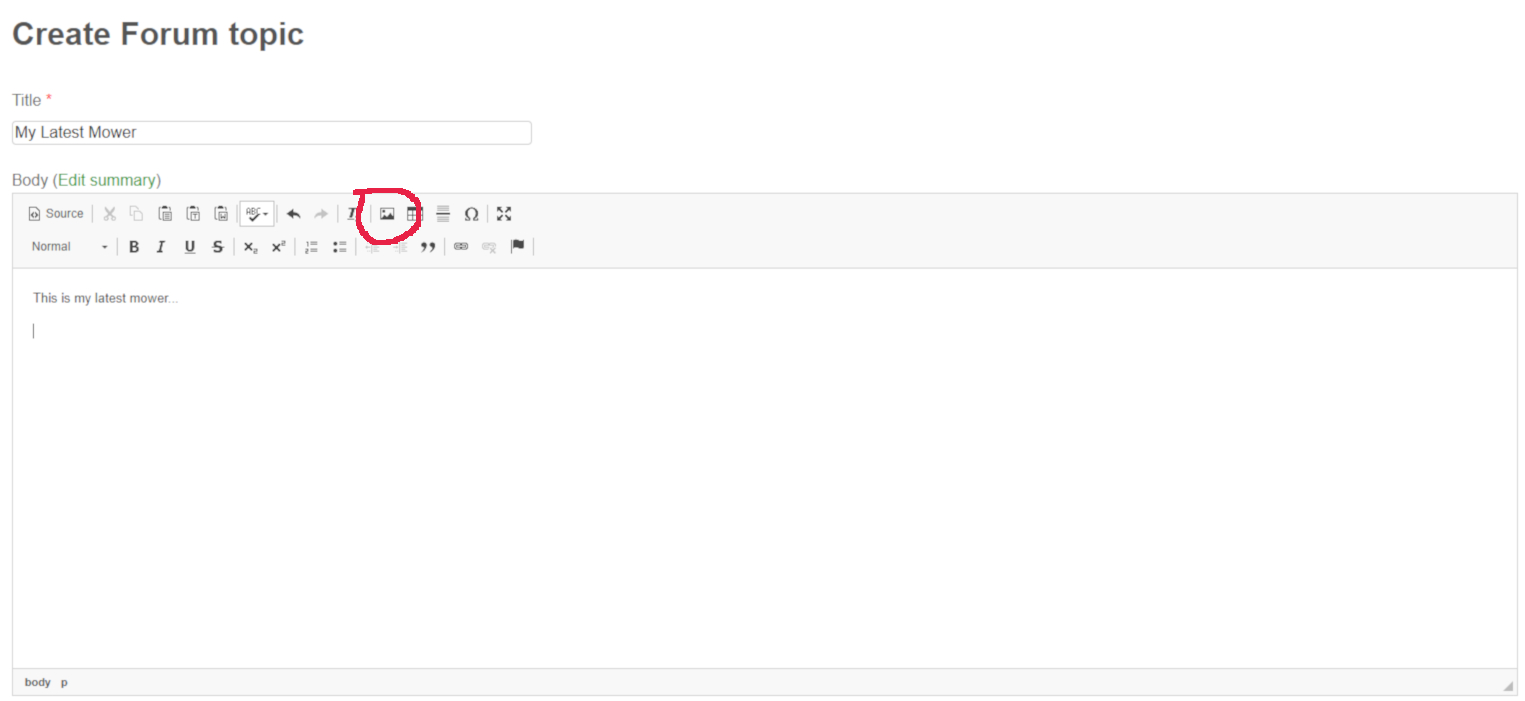Adding Images: Link Insert
olcadmin
One of the quickest ways to insert an image into your post is by linking to another picture on the web.
Find the image you want to insert. For this tutorial we are using an image from the Club website but you can choose any image from any website.
Right click on the image you want. In the pop-up box there will be a line that says something like Copy Image Address. Click on that line. This will automatically copy the web address (the URL) of the image into your clipboard.
 Go back to the Club website and open a new forum topic or reply to an existing post.
Go back to the Club website and open a new forum topic or reply to an existing post.
This opens the editing panel.
Click on the Image icon (it's mountains with the sun or moon above) in the row of icons just above the editing screen - below where it says Body (summary).
The Image Properties dialogue box will appear.
Paste the URL of the image into the URL box.
You can also type the address of the image into this box instead.
Click on any part of the dialogue box and a preview of the image will appear in the preview area. You do not need to do this specific step but it can be useful because it confirms that the image you want is accessible.
Click on the OK button and the image will be inserted into your post.
To change the size of the image, right click on the image and select Image Properties from the pop-up list.
 The Image Properties dialogue box will appear.
The Image Properties dialogue box will appear.
The Image Properties dialogue box will appear.
Change the Width or Height of the image to resize the image.